许可证和产品注册信息
BandiView 许可政策
如何注册 BandiView
无法注册 BandiView 时如何排查故障
如何解决“该产品已经在太多的设备上注册”的问题
BandiView 各版本功能对比
功能与术语
BandiView 快捷键
命令行参数
Thumbnail preview in File Explorer
网络漫画视图模式
如何将 RAW 和 JPG 文件分组为单个图像
如何配置 BandiView 的视频输出
如何导出和导入 BandiView 设置
BandiView 支持的图像格式
如何使用 BandiView 查看 CLIP STUDIO PAINT 文件 (.clip)
如何在 BandiView 中预览 PSD 文件 (.psd)
如何使用 BandiView 查看 SVG 文件 (.svg)
如何使用 BandiView 查看 HEIC、HEIF 文件
使用 BandiView 查看 HDR 图像
BandiView HDR 支持
如何在 Windows 中打开 HDR 设置
HDR 支持的示例文件
BandiView Image Converter
Sharp YUV conversion for WebP images
提示和技巧
如何让 BandiView 自动播放幻灯片
网络漫画视图模式
BandiView 的“网络漫画视图模式”是一种专门针对像网络漫画这样的纵向长图片而优化的查看模式,可以帮助网络漫画制作者更轻松、更方便地创作作品。
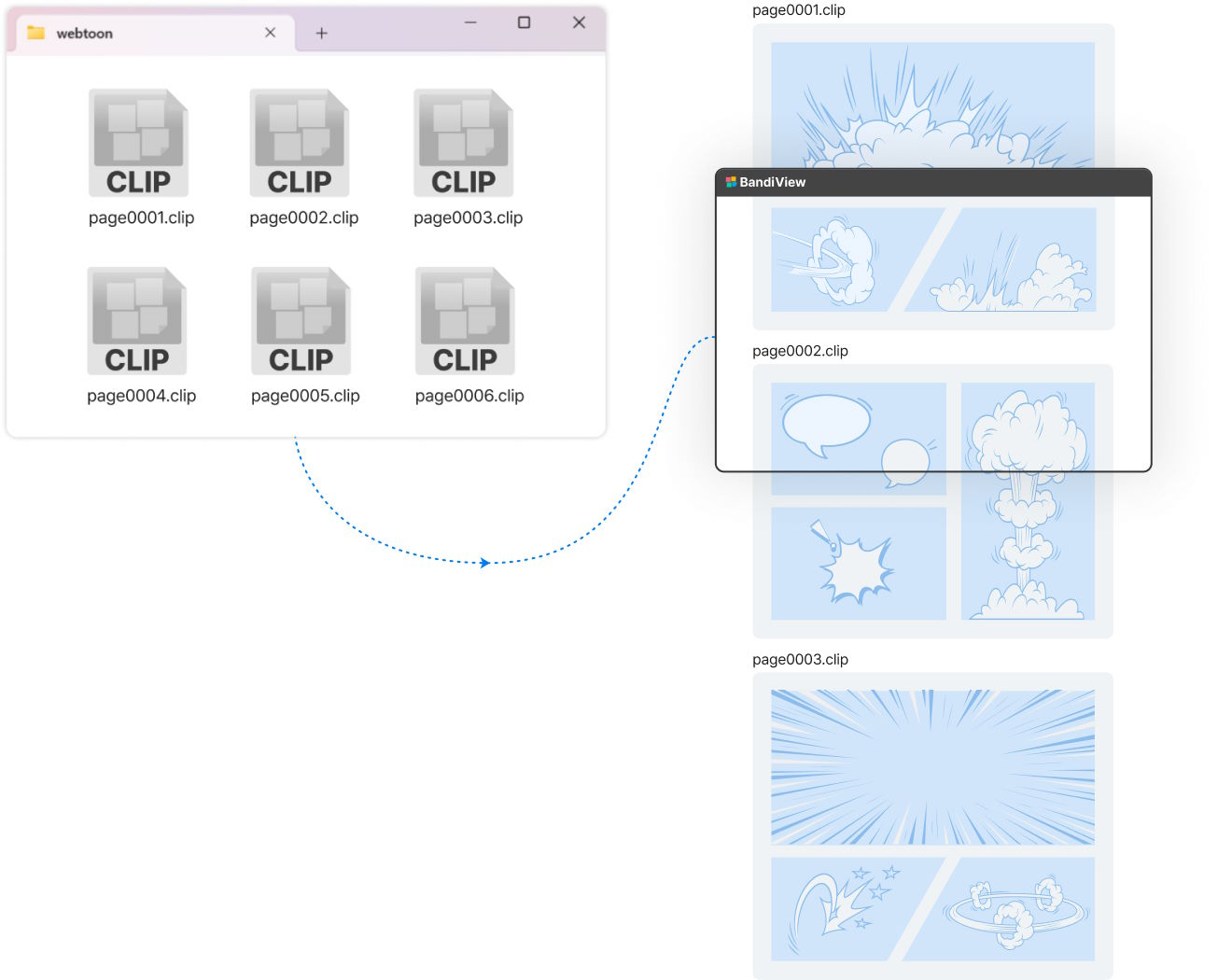
通过网络漫画视图模式,你可以将文件夹中的所有图像文件视为一个垂直流,就像在网页浏览器中查看网络漫画一样。 此外,您还可以立即查看正在处理的 Photoshop 文件(PSD、PSB)或 CLIP STUDIO PAINT 文件(CLIP),无需将它们转换为 PNG 等普通格式文件,非常方便。
下载 BandiView
了解更多
- 网络漫画视图模式支持 Photoshop 文件(PSD、PSB)和 CLIP STUDIO PAINT 文件 (CLIP),以及 JPG 和 PNG 等一般格式的文件。
- 在网络漫画视图模式中,按左/右箭头或 Shift+PgUp/PgDn 键可移动到上一个/下一个文件。
- 如果您编辑了一个图像文件并将其保存,BandiView 会实时显示编辑后的文件,而无需再次加载该文件。
- 要完全使用网络漫画视图模式,您需要购买该应用程序的付费许可证。 您甚至可以在试用版(免费)中使用该功能,但屏幕中间总是显示需要付费许可证的信息。


